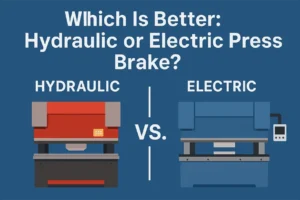Laser cutting machine software has transformed the manufacturing sector by offering highly precise and efficient methods for cutting a wide range of materials. This software is essential for controlling the laser cutting machines, playing a pivotal role in ensuring accuracy, speed, and overall performance.
Advanced laser cutting machine software incorporates features like automatic nesting, real-time monitoring, and detailed control over laser parameters such as power and speed. It is crucial that the software is compatible with the specific laser cutting machine being used, as this compatibility ensures smooth operation and minimizes errors. The right software will support necessary file formats, deliver accurate vector or raster data, and integrate flawlessly with the machine’s firmware, optimizing performance.
This guide delves into various laser cutting machine software options, examining their features, benefits, and potential limitations, to help users select the best solution for their needs. It also offers installation tips, troubleshooting advice, and strategies to maximize efficiency and precision in manufacturing processes.

What is Laser Cutting and Process
Laser cutting is a manufacturing process that carves different materials, like wood, plastic, and metal. The machine’s laser precisely burns or melts the materials, making intricate lines and shapes to create the final design. Laser cutting is commonly used for industrial projects to make various products like signs and logos. Since this method makes it easy to quickly create beautiful illustrations, a lot of people are also using it for personal projects.
The Laser Cutting Process
Advanced laser technology directs the beam to focus on a small spot, concentrating the energy on the material’s surface. The heat melts or vaporizes the material and a gas jet blows away the excess. This creates an edge. The laser can move in any direction, allowing for specific cutting in complex shapes and patterns. Laser-cutting systems can also cut or engrave lots of materials with different complexity levels.
Common Types of Laser Cutting Machine Softwares
Design Software
Design software, also known as CAD (Computer-Aided Design) software, is the starting point for the laser cutting process. CAD software allows users to create and manipulate digital models, which serve as the blueprint for the laser cuts.
Popular design software includes Autodesk AutoCAD, SolidWorks, and CorelDRAW. These programs offer a range of features, from basic vector drawing and editing tools to advanced 3D modeling capabilities.
The choice of design software often depends on the complexity of the project and the specific requirements of the task at hand.
CAM Software
CAM (Computer-Aided Manufacturing) software bridges the gap between design and production. This type of software converts CAD designs into machine-readable code, often in the form of G-code, that the laser cutter can execute.
CAM software typically includes features for toolpath generation, nesting, and simulation. Examples of CAM software include Fusion 360, Mastercam, and VCarve Pro.
Effective CAM software ensures efficient material usage, accurate cuts, and optimal machine performance by calculating the best cutting paths and parameters.
Control Software
Control software, often embedded within the laser cutting machine's system or provided by the machine manufacturer, is responsible for executing the cutting process. This software directly communicates with the machine’s hardware, managing the movement of the laser, the worktable, and other mechanical components.
Control software handles the real-time processing of instructions, adjusts feed rates, and monitors system status to ensure precise and safe operations. Notable control software options include proprietary solutions tailored to specific machines, like Epilog's JobControl and Trotec's JobControl Vision.
Simulation Software
Simulation software plays a critical role in optimizing and validating the laser cutting process before actual production begins. By creating a virtual representation of the cutting operation, this software allows users to identify and rectify potential issues, such as collisions or inefficient cutting paths, without wasting material.
Simulation software enhances productivity by reducing trial and error during the setup phase. Software like TruTops and Lantek Expert Cut offer robust simulation capabilities, helping users achieve accurate and efficient cutting outcomes.
Nesting Software
Nesting software is designed to arrange the parts to be cut in an optimal layout on the material sheet, maximizing material usage and minimizing waste. This type of software is particularly important in industries where material cost is a significant concern.
Nesting algorithms calculate the best possible arrangement of shapes to fit within a given material area, resulting in cost savings and efficient production. Popular nesting software includes SigmaNEST, NestMaster, and ProNest, all of which provide powerful tools for material optimization.
Industry-Specific Software
Certain industries require specialized laser cutting software tailored to their unique needs. For instance, the fashion and textile industry uses software like Optitex, which offers solutions for cutting fabric patterns.
Similarly, the metal fabrication industry may utilize software like Metalix or BySoft, which are designed to handle the complexities of metalworking. Industry-specific software often includes features and functionalities that address the particular challenges and requirements of the sector, providing tailored solutions that enhance overall productivity.
Open Source and Free Software
For beginners or budget-conscious users, open source and free laser cutting software options provide basic functionality without the need for significant financial investment. Programs like Inkscape (with the LaserCut plugin) and LaserWeb offer entry-level solutions for hobbyists and small businesses.
Top Laser Cutting Software Solutions
Here are some of the best laser-cutting software choices that we recommend.
Inkscape
Inkscape is an open-source graphics editor that works with third-party plug-ins to create the laser-cutting files; it’s capable and user-friendly, and it’s free! This is a good option for laser engraving in particular, and the website has a lot of helpful resources that beginners will find useful.
- Price: Free
- Compatibility: Mac OS, Linux, Windows
- File Formats: SVG, PDF, EPS, PNG
Adobe Illustrator
Adobe Illustrator is one of the more well-known options, used in many professional settings and industries. It makes high-quality vector graphics and logos and has features like shape manipulation, color swatches, and many style options. It converts designs to G-code with plug-ins and is top-notch for vector graphics. The Artboards feature lets you organize your design projects all in one place and create multiple illustrations without the clutter.
- Price: From $20.00 per month
- File Formats: SVG, PDF, EPS
Our very own Simon Arthur, Software Engineer, Sheet Manufacturing, said, "Inkscape, Adobe Illustrator, CorelDRAW, and similar apps are great for designers looking to make decorative products, signs, and art. Inkscape has a great advantage for beginners in that it’s completely free to use and is available for Windows, Mac OS, and Linux.
Many professionals already have experience with Adobe Illustrator, so for them, using AI to design products to be laser cut is a no-brainer.
DraftSight and TurboCAD are useful for people with experience using 2D CAD software.
LightBurn, LaserGRBL, LaserWeb, and Open Builds are not suitable for Xometry customers, as they’re meant to control a laser machine."
"Inkscape, Adobe Illustrator, CorelDRAW, and similar apps are great for designers looking to make decorative products, signs, and art."
Simon Arthur,
Software Engineer, Sheet Manufacturing
Affinity Designer
Affinity Designer is another great choice for quality vector graphics and logos, and it’s quite affordable. As an alternative to Adobe Illustrator, this software works with a variety of file formats and plug-ins, but by far its best feature is that it’s non-destructive and allows you to easily undo any changes.
- Price: $40 for Mac and Windows, $12 monthly for iPads
- Compatibility: Mac, Windows, iPad
Draftsight
Draftsight has more advanced features than Inkscape and is better for precision projects. It refines the images being uploaded to the laser cutter by clearing unnecessary elements from the design, and one of its many handy features is the hairline option which eliminates the issue of barrier lines on the finished design. It saves unfinished projects and shows exact object dimensions for objects. It also supports many types of vector files.
- Price: $100/year (standard), $200/year (professional), $500/year (premium)
LightBurn
If your projects need advanced features, LightBurn is a good option because it offers multiple passes, vector scaling, stitch engraving, and raster rotation. It also has a user-friendly interface and lets you edit laser cutting settings, speed, and power. The software is compatible with most laser cutting and engraving machines.
- Price: $60 for G-code controllers, $120 for DSP controllers
- File Formats: DXF, SVG, EPS
LaserGRBL
Prefer a simpler interface? Go for the LaserGRBL software. Great for non-demanding projects, it allows for vector editing and faster engraving and is totally beginner-friendly. You can download the software from the LaserGRBL website and, as an added bonus, it’s free!
- Price: Free
TurboCAD
TurboCAD is best for projects with 2D and 3D designs, with tools to create 3D models using laser-cutting machines. It has powerful features like realistic lighting effects, and camera views to make designs look more lifelike. It supports lots of file formats, including DXF, DWG, and SVG.
- Price: 15-day free trial, then $20/month (students), $50/month (professionals)
- File Formats: DXF, DWG, SVG
"Use the CAD or design software that you are most comfortable with. Most 3D CAD software allows you to create a drawing and export as a 2D DXF or other format vector file, suitable for use with laser cutting."
Simon Arthur,
Software Engineer, Sheet Manufacturing
LaserWeb
LaserWeb is good for projects that need G-code editing and control. It has other great features, as well, like 3D simulation and laser control. You will need to understand G-code commands, so it’s not entirely beginner-friendly. The newest version can process multiple files and can queue them for cutting. This software is also collaborative, so it’s great for team projects. It’s available on the LaserWeb website.
- Price: Free
- File Formats: DXF, SVG, BMP
OpenBuilds CAM & Control
OpenBuilds CAM & Control are two programs created for digital fabrication. The CAM program is best for making G-code commands that control the laser cutter. The Control program has features for connecting and controlling the machine. Both programs are available on the OpenBuilds website. The programs have an intuitive interface. They also offer 3D visualization and G-code editing.
- Price: Free
- File Formats: DXF, SVG
Common FAQs of Laser Cutting Machine Software
Which Laser-Cutting Software is Best for Laser Engraving?
The best software options for laser engraving are Adobe Illustrator, Affinity Designer, and LightBurn. Each one of these has powerful tools and more advanced features that help you create beautiful laser engravings. For more precision, you can adjust the depth, power, speed, and frequency of the engraving. They’re also compatible with many file types, making them good for making high-quality designs.
Is There Any Free Software for Laser Cutting?
Yes, LaserGRBL, Inkscape, LaserWeb, and OpenBuilds CAM & Control are all free. While they might not be as advanced as some of the paid options, they are great for beginners and do have handy features like vector editing, raster engraving, 3D simulation, and laser control. They also support several file formats.
Which Laser-Cutting Software Has a Variety of File Formats?
Most laser-cutting software options (including some of the free ones) support multiple file formats, but Adobe Illustrator supports the most (PDF, SVG, DFX, BMP, and AI).
Which Laser-Cutting Software is Best for Heavy-Duty Tasks?
Adobe Illustrator is the best software for heavy-duty projects. It’s highly precise and user-friendly and makes it easy to share designs and make elaborate illustrations. If you have complex laser-cutting projects in the works, this one’s for you.
Key Features to Look for in Laser Cutting Machine Software
| Key Feature | Description |
| User-Friendly Interface | A user-friendly interface is crucial for both beginners and seasoned professionals. The software should have an intuitive layout, drag-and-drop functionality, easy access to frequently used tools, customizable workspaces, clear visualizations, and user prompts to enhance usability and streamline workflow. |
| Advanced Design Tools | Robust design tools are essential for creating precise and complex geometries. Look for vector graphic support, layering capabilities, 3D modeling, compatibility with common CAD file formats (.DXF, .DWG, .AI), and features like parametric design for easy modifications. |
| Material Database | An integrated material database includes preset parameters for different materials, providing optimal laser power, speed, and settings. The ability to create and customize material profiles is beneficial for tailoring settings to unique or proprietary materials. |
| Automatic Nesting | Automatic nesting maximizes material usage and minimizes waste through effective nesting algorithms that optimize part arrangement on the material sheet. Configurable nesting options should account for different cutting strategies and material constraints. |
| Simulation and Preview Capabilities | Essential for validating the cutting process before production, simulation and preview capabilities allow visualization of the cutting path, detection of potential issues, and necessary adjustments. Reliable simulation tools provide feedback on cutting sequence, estimated cut time, and optimization areas. |
| Compatibility with Hardware | Ensure software compatibility with your laser cutting machine’s hardware and firmware, including support for communication protocols, file formats, and control commands. Verify compatibility to avoid operational disruptions and ensure smooth performance. |
| Real-Time Monitoring and Feedback | Real-time monitoring provides live updates on the cutting process (e.g., laser power, speed), helping operators make real-time adjustments. It aids in detecting issues like misalignments promptly, reducing downtime and improving efficiency. |
| Customization and Scripting | Customization enhances versatility through macro creation, custom toolpath strategies, and automation via scripting languages like Python. This allows tailoring software to specific project requirements, automating tasks, and integrating with other tools or workflows. |
| Strong Customer Support and Community | Reliable customer support and a strong user community are invaluable for resolving issues quickly. Access to documentation, tutorials, technical support, and an active user community for sharing tips and advice is beneficial. |
| Regular Updates and Improvements | Choose software from vendors committed to regular updates to ensure compatibility with the latest hardware advancements, incorporate new features, and address security vulnerabilities. Check the vendor’s update history and roadmap for ongoing development commitment. |
How to Choose the Right Software for Your Needs
Choosing the right software for your needs involves several key steps to ensure that the tool you select effectively supports your goals, fits within your budget, and integrates well with your existing systems. Here's a guide to help you make an informed decision:
1. Define Your Requirements
- Identify the problem you're trying to solve: Start by understanding the exact problem or need you’re trying to address with the software. Are you looking to improve productivity, streamline communication, manage projects, or automate tasks?
- List key features you need: Based on your goals, list out the features you require. For example, do you need collaboration tools, analytics, customer support, or mobile access?
- Consider scalability: Will your needs change or grow over time? Choose software that can scale as your business or personal usage increases.
2. Research Available Options
- Explore different software options: Use online reviews, expert opinions, and user feedback to create a shortlist of software solutions that meet your needs. Sites like G2, Capterra, and Trustpilot can provide valuable insights.
- Check for integration compatibility: Ensure the software integrates with the tools you already use, whether it's CRM systems, accounting software, or communication platforms.
- Consider the platform: Depending on your environment, the software may need to work on specific platforms (Windows, macOS, mobile devices) or in the cloud.
3. Evaluate Usability
- Ease of use: The software should be intuitive and easy for you or your team to learn and use. A complicated user interface can waste time and reduce productivity.
- Customer support and training: Does the software provider offer comprehensive support (documentation, live chat, email, phone)? Are there tutorials or training programs available?
4. Check Security and Privacy Features
- Data protection: Understand how the software handles your data, especially if you're dealing with sensitive information. Look for features like encryption, secure data storage, and compliance with industry standards (GDPR, HIPAA, etc.).
- User permissions: Check if you can set custom user roles and permissions to control access to data and features, which is important for both security and efficiency.
5. Consider the Total Cost of Ownership
- Pricing model: Understand how the software is priced (e.g., one-time purchase, subscription-based, pay-per-user). Ensure it fits within your budget, but also consider future costs as your needs evolve.
- Hidden costs: Look for any hidden costs, such as setup fees, training costs, or additional charges for certain features or support levels.
6. Test the Software (Free Trial or Demo)
- Try before you buy: Many software providers offer free trials or demos. Take full advantage of these to test the features, usability, and performance before committing.
- Involve key stakeholders: If you’re making a decision for a team or organization, gather feedback from users who will be interacting with the software regularly.
7. Consider Vendor Reputation and Longevity
- Reputation: Research the software provider's reputation in the industry. Have they been around for a while? Are they known for reliable customer support and regular updates?
- Long-term viability: Will the company continue to update and support the software? A vendor with a strong track record and clear roadmap is likely to provide long-term value.
8. Think About the Future
- Updates and upgrades: Will the software continue to evolve and improve? It's important to select software that is regularly updated to meet emerging trends, security concerns, and new user needs.
- Community and ecosystem: Check if there’s an active user community or marketplace for third-party apps and add-ons that can extend the software’s capabilities.
Example Scenario: Choosing Project Management Software
Let's say you're looking for project management software for a small team. Here’s how you might approach the decision:
- Requirements:
- Collaborative tools (task management, file sharing)
- Time tracking and reporting
- Integration with Google Calendar and Slack
- Mobile access for remote team members
- Research Options:
- Options like Trello, Asana, and Monday.com are popular in this space. You might also look at reviews and comparisons to see which is most frequently praised for features like ease of use and mobile app quality.
- Evaluate Usability:
- Test a few options (e.g., sign up for free trials). How easy is it to create tasks, assign them, and track progress?
- Security:
- Check for data encryption, secure login (two-factor authentication), and compliance with relevant regulations (e.g., GDPR).
- Cost:
- As a small team, you might prioritize cost. Trello, for instance, offers a free plan with core features, but does the paid version provide enough value in terms of advanced features?
- Test:
- Get feedback from team members after using the software for a few weeks to see if it meets their needs.
- Reputation:
- Look into how long the tool has been around and whether they are consistently improving and updating their platform.
- Future-proofing:
- Consider the roadmap of the tool and any plans for new features or integrations that could benefit your team in the future.
By following these steps, you can feel confident that you are selecting the right software solution for your specific needs, and that it will remain effective as your needs evolve.
Installation Guide and Issues Troubleshooting
Step-by-Step Installation Guide
1. Preparation
- Download the Software: Obtain the latest version of the software from the official website or distribution source. Ensure you get the version compatible with your OS.
- Backup Existing Data: If you are upgrading or reinstalling, back up your current designs and settings to prevent data loss.
2. Installation Process
- Run the Installer: Locate the downloaded installation file and run it. You may need administrative privileges on your computer.
- Accept License Agreement: Read and accept the End User License Agreement (EULA) to proceed.
- Choose Installation Location: Select the directory where you want the software to be installed. The default location is usually recommended.
- Select Components: Some installers allow you to choose specific components or modules to install. Select those necessary for your operations.
- Proceed with Installation: Follow the prompts to complete the installation. The process may take several minutes depending on your system’s performance.
3. Initial Setup and Configuration
- Launch the Software: After installation, launch the software. You may need to complete an initial setup wizard.
- Register or Activate: Input your license key or register the software online if required. This process ensures you receive updates and support.
- Configure Hardware Settings:
- Laser Settings: Input parameters for your specific laser cutter model, such as laser power, speed, and material settings.
- Peripheral Configuration: Configure any additional peripherals like rotary attachments or vision systems.
- Import Material Settings: Load or create profiles for different materials you plan to cut. This step ensures the correct settings for each material type.
Troubleshooting Common Issues
1. Installation Errors
- Error Messages During Installation: Ensure all prerequisites (like .NET Framework or specific runtime libraries) are installed. Re-download the installer to rule out corruption.
- Insufficient Disk Space: Free up space on your drive or choose another installation directory with adequate storage.
2. Compatibility Issues
- Unsupported OS Version: Double-check the software specifications and update your OS if necessary. Alternatively, check if the software provides legacy support for older systems.
- Hardware Incompatibility: Ensure your peripherals and laser cutter firmware are up-to-date. Check for any drivers or firmware updates from the manufacturer.
3. Software Crashes or Performance Issues
- Software Crashes on Launch: Update your graphics card drivers and ensure your system meets the minimum requirements. Run the software in compatibility mode if needed.
- Slow Performance: Increase virtual memory or close other demanding applications running in the background. Consider upgrading your RAM or processor if performance remains an issue.
4. Connection Problems with the Laser Cutter
- Communication Errors: Verify that cables are securely connected and the correct communication ports are selected in the software settings. Check for any specific connection protocols mentioned in the software’s manual.
- Firmware Mismatch: Ensure the firmware on your laser cutter matches the versions supported by the software. Update firmware if necessary.
Best Laser Cutting Machine Software—Summary
This article presented the best laser cutting machine software, explained what they are, and discussed the different features of each one. To get a laser cutting quote click the quote button in the top nav or contact a Xometry representative.
Trademark Notices
- Inkscape™ is a trademark of Inkscape Project c/o Software Freedom Conservancy, 137 Montague St. Ste 380, Brooklyn, NY 11201-3548.
- Adobe Illustrator® and Creative Cloud® are registered trademarks of Adobe in the United States and/or other countries.
- Affinity® is a registered trademark of Serif (Europe) Ltd.
- DraftSight® is a registered trademark of Dassault Systèmes SolidWorks Corp
- LightBurn® is a trademark of LightBurn Software, LLC.
- TurboCAD™ is a trademark of IMSI Design, LLC.