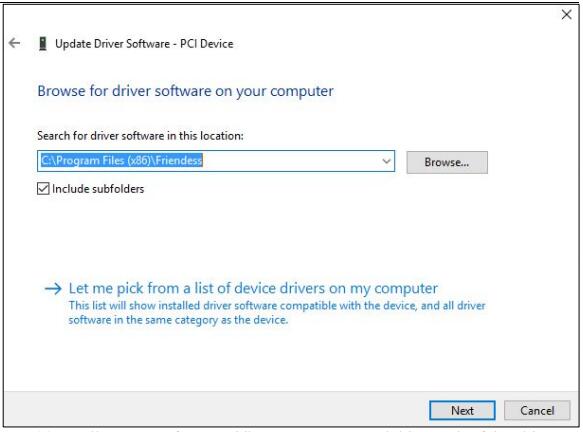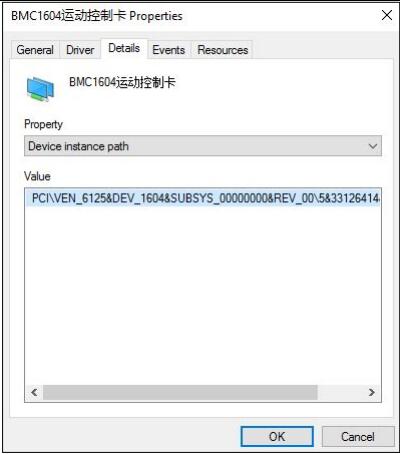Click the button to select the Part you want to view:
Part. 1
Part. 2
Part. 3
Part. 4
Part. 5
Part. 6
Part1: Introduction to Products
1.1 Introduction
FSCUT2000 Fiber Laser Cutting Control System is a high-performance open loop laser control system developed independently by Shanghai Friendess Electronic Technology Co., Ltd. It is widely used in the field of metal and non-metal laser cutting. Because of its outstanding performance in the field of medium power fiber laser cutting, it is favored by a large number of high quality customers.
Please read the manual carefully before using the controller and relevant devices. FSCUT2000 laser cutting control system is composed of standard accessories as shown below:
[wptm id=29]
1.2 System Connection Schematic Diagram
BMC1604V2 applies PCI interface whose external size is 213mm*112mm. The control card has two sockets, JP1 is a DB62M socket with matched C62-2 cable connected to BCL3766 External IO board; JP2 is an external expansion cavel socket, with C40-37 expansion winding displacement (with a guard sheet) connected to the back of computer case firstly, and then with C37-02 cable connected to BCL3766 External IO Board.
FSCUT2000 Fiber Laser Cutting Control System wire is shown as below:
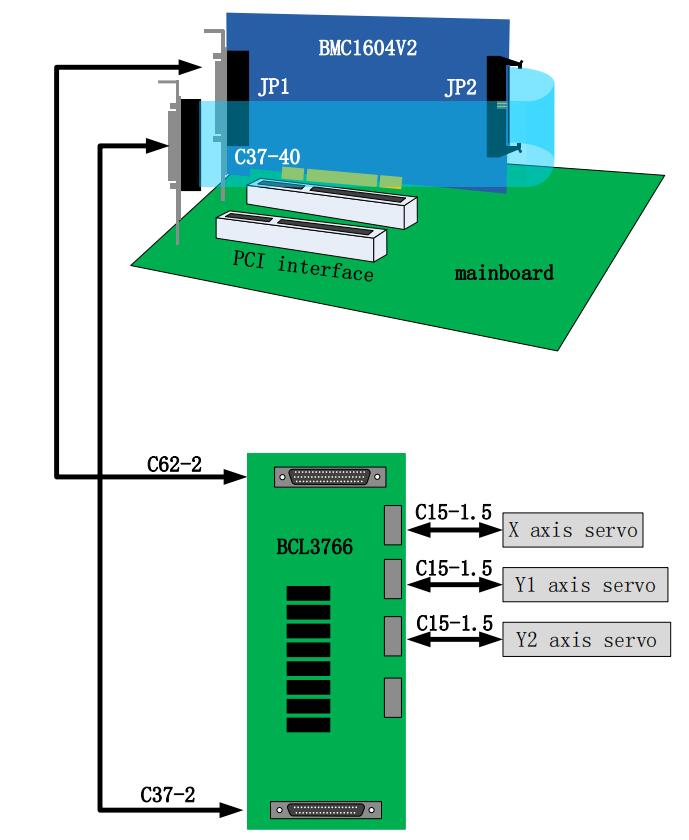
1.3 Technical Parameters
[wptm id=30]
1.4 Control Card Installation
1.4.1 Installation steps
Note: Please be careful, and effectively touch grounded metal parts before touching control card system or inserting/removing control card, in order to prevent static electricity from damaging motion control card, and please wear electricity-proof gloves.
- Shut down computer, insert control card into PCI slot, and fix control card and catch screw of expansion winding displacement.
- After start the computer, the window of “Driver Software Installation” pops up; click “Close” button as shown below. If this window does not pop up, it means control card is not inserted correctly. So please repeat step one.

- Install CypCut software, while BMC 1604V2 card driver and softdog driver will be installed automatically.
- During installation, please close the anti-virus software, any block pop-up information in the process of installation shall be allowed to pass.
- Open the device manager to confirm the success of installation. If the following icon appeared:

It shows that the installation was successful.
1.4.2 Fault treatment
- If after starting the computer, the widow of “Found New Hardware Wizard” does not pop up, or control card cannot be found in device manager, which means control card is not inserted correctly. Please replace PCI slot or computer, insert and fix control card, and then reinstall the software.
- If there is yellow exclamation mark in the device, please double click
 open attribute page and select “details”, as shown below.
open attribute page and select “details”, as shown below.
- If the first half of “device instance ID” attribute is
 ,which means the computer correctly identifies motion control card and software installation may fail. Please reinstall Cypcut software. If it fails again, please contact our technician.
,which means the computer correctly identifies motion control card and software installation may fail. Please reinstall Cypcut software. If it fails again, please contact our technician. - If the first half of “device instance ID” attribute is not “
 ”, which means the computer doesn’t identify motion control card successfully. Please shut down the computer, replace the PCI slot, fix the control card again, and then reinstall the software.
”, which means the computer doesn’t identify motion control card successfully. Please shut down the computer, replace the PCI slot, fix the control card again, and then reinstall the software. - If step four still fails, control card may have be damaged. Please contact our technician.
Learn more about our products, please visit and subscribe to our Youtube channel